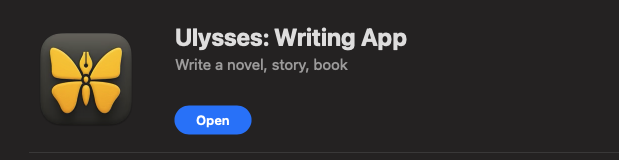When I try to publish my posts from Ulysses application I get the following error message.
- Unable to connect to wordpress
The solution for this is to install a plugin called Rename XMLRPC. Below are the steps I took to fix the issue
- Login to your WordPress hosting site and access the File Manager and locate your
XMLRPC.PHPfile. You will find this file underpublic_htmlfolder - Download a copy of this file, just in case if you ran into any issues you can restore it.
- Now, rename the file to what ever you like. I renamed it to
xmlrpc_20240317_orginial.php - Install the
Rename XMLRPCby going to to your WorkPress plugins section and click onAdd New Pluginand in the search bar typeRename XMLRPCand locate the plugin and click install.
- Next, click on the
Plugin File Editorand you see a workingHeads Up!click onI understand. Then from theSelect plugin to editdropdown select theRename XML RPCand clickSelect
- Locate
xmlrpc.phpand replace with the name you choose to rename in the step 3. In my case I renamed it toxmlrpc_20240317_orginal.phpand click Update File. It the one 14 in my below screenshot.
- Go back to
Plugins and click on Installed Pluginsand find theRename XMLRPCplugin and clickActivate - Finally now jump back to Ulysses application. Select any of your post and click publish to WordPress. There you type your WordPress url.
https://yourdomain-name/xmlrpc_20240317_orginial.php- It will ask you to login into your WordPress account.
- That’s it you are done.